Tracking Click Events
Click Actions supports an easy tracking of clicks and touch interaction with a specific element on the website. To avoid a large number of these events and trim down the noise, the Wide Angle tracker only reacts when a marked HTML elements is selected.
First, enable Click Tracking in the site settings.
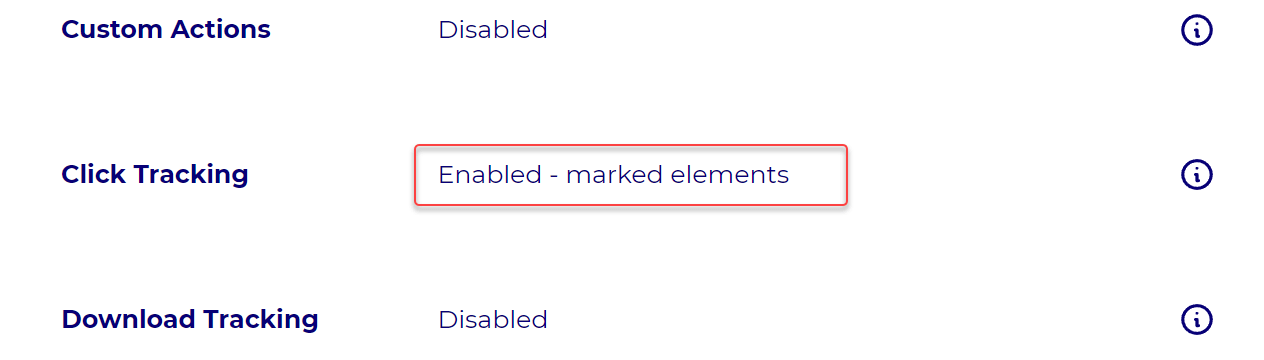
And then, add an attribute to your click event. The click event requires a minimum of one HTML attribute, and that’s data-waa-name. The name attribute tells the WAA script to record click events on that element – it is the mark.
If you want, you can add up to two additional attributes.
Let’s put it into practice. For example, we want to track when our visitors click on one of the newsletter sign-up forms. So your HTML attributes could look as follows:
<form>
<input type="email"
name="email"
data-waa-click="form-input"
data-waa-form="newletter"
data-waa-type="financial-advice"/>
<input type="submit"/>
</form>
The above will allow you to gauge interest in sign-up, even among those who do not complete the registration. This could uncover a suboptimal UX or some tricky technical problem on one the browsers.
Please note that the click event must be accessible. This means that if you have JavaScript that stops event propagation, our tracker will not record the click.
In closing
Click Actions are a powerful mechanism to gauge user intent.
Check the Download Tracking documentation if you are interested in tracking download events. If you need more flexibility and don’t worry about getting your hands dirty with JavaScript, check Custom Actions.
Are you ready to view tracked events on your dashboard? Then, dive into setting Action Filters.
Still need help? In that case please contact our support via, email or chat.