How to share web analytics dashboard and reports with your team?
Subscribers to the “Team” and “Business” plans can invite multiple users to join their respective organizations.
Inviting Users to an Organization
First, pop into the Members screen.
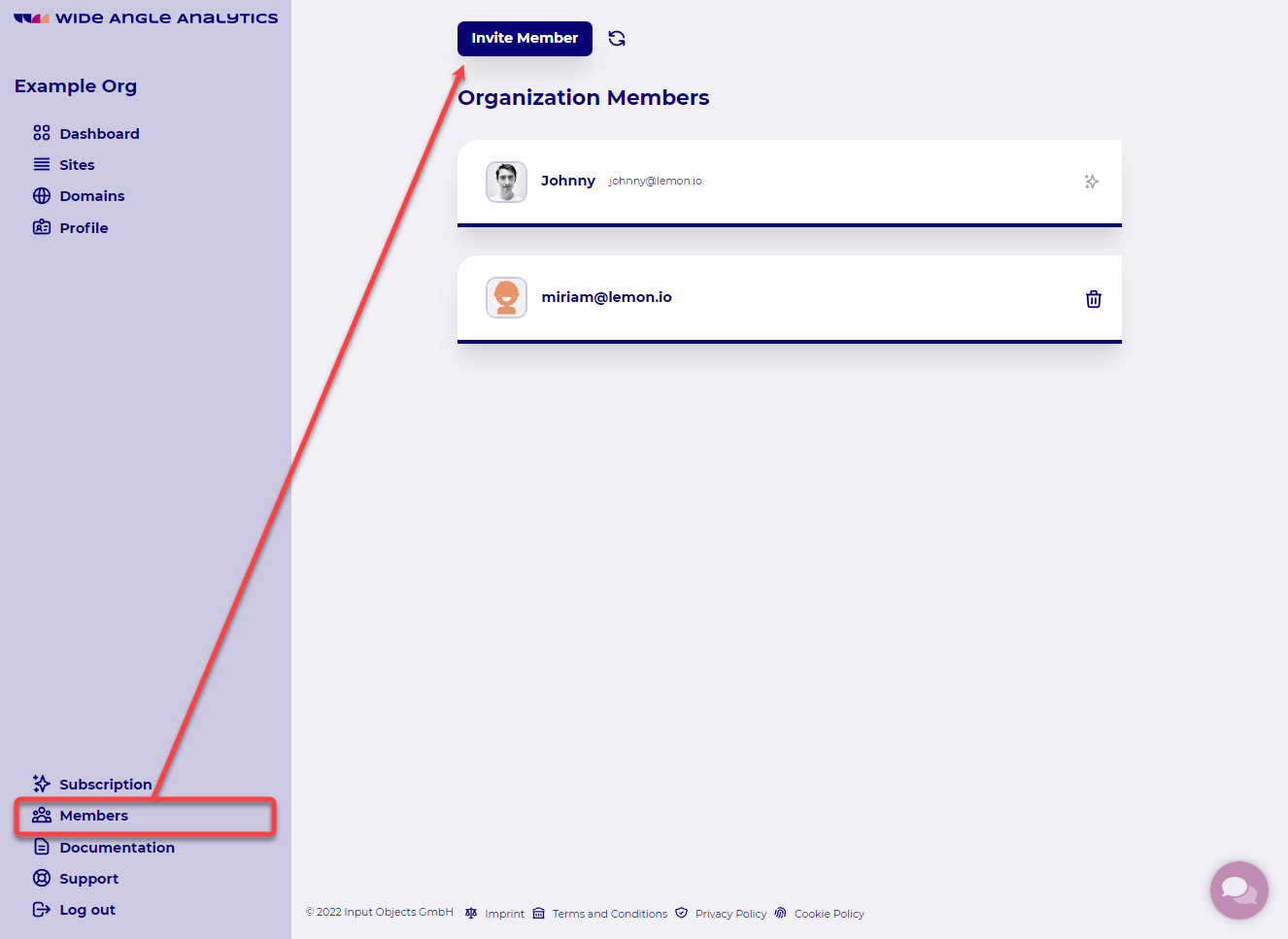
Next, click on “Invite Member” and provide their email address.
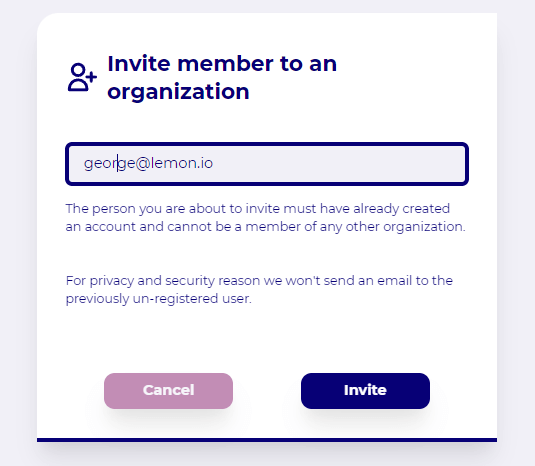
Once the person invited accepts your invitation email, and agrees to the service terms and conditions, they will become visible on the member list.
Frequently Asked Questions
You invited new members, but they are not listed, why?
This is normal behavior.
Until the invitee accepts the invitation, they will not be listed.
Their email, which is “Personal Data”, is not stored for processing. It will be logged striclty for the purpose of abuse prevention. Once the addressee accepts your invitation, clicks on the link, and agrees to the service terms and conditions, they will become visible on the member list.
Which sites will new members see?
In the case of the Team plan, every user can see every site. Members can also see other members. There are no restrictions on visibility, although access is read-only.
For the Business plan, we offer per-site permissions. By default, new members cannot see any sites. The account owner must edit each member’s details and explicitly grant them access to a specific site. A member cannot see the member list.
Can I join multiple organizations with the same email?
Currently, an email address cannot be shared between organizations.
If you need to be a member of multiple organizations, you will need to use a different email address.
For the moment, we recommend using email aliases to work in multiple organizations.
Still need help? In that case please contact our support via, email or chat.