Create and Verify Custom Domain
Although it is possible to register any domain you can control, we recommend using one that will satisfy the Same Site policy.
Assuming your web property resides at http://example.org, we recommend using a subdomain, for example, s.example.org.
Once you decide on a name, adding a new domain requires a few steps.
Let’s start
Go to Create Domain form. Alternatively, you can navigate to it by selecting Dashboard > Domains > Create Domain.
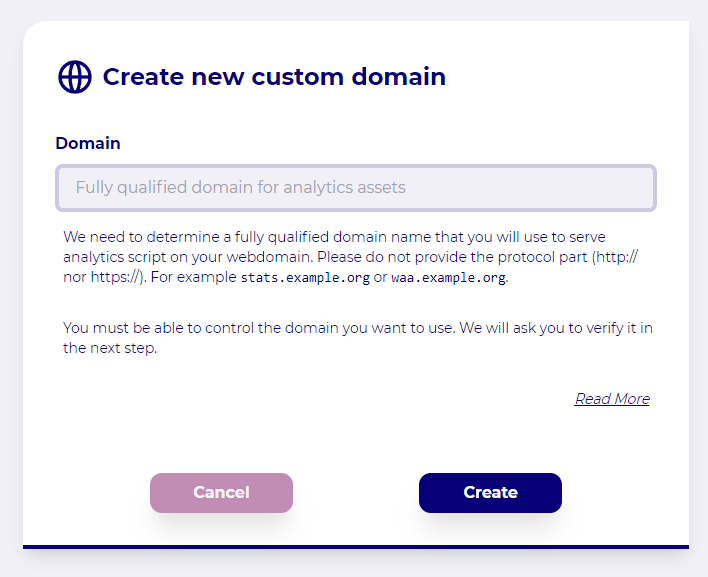
Domain name
Type in a new, fully qualified domain, and press Create.
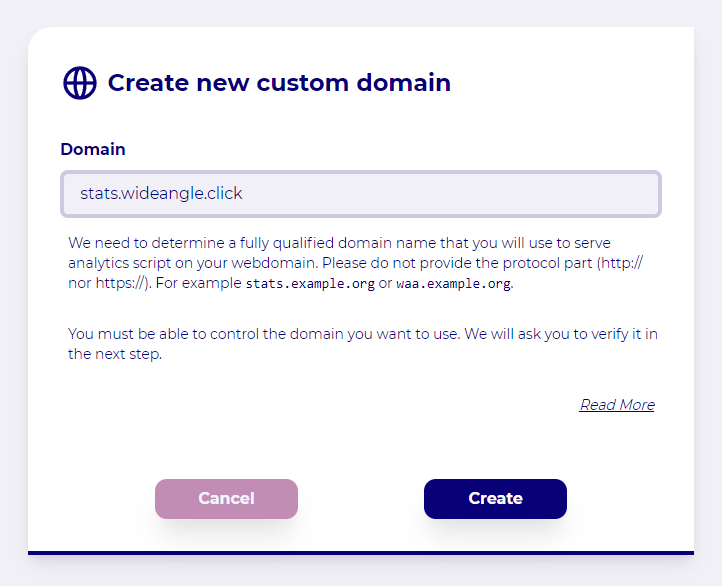
New domain
A new domain starts in INACTIVE state.
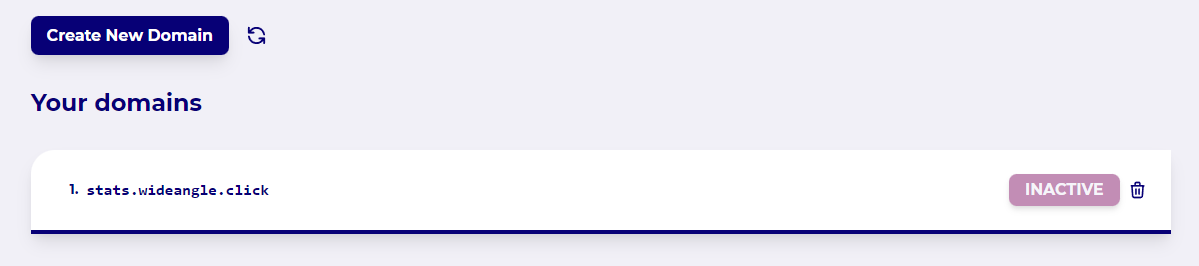
Click on the domain to view its details and update its status.
Verify Ownership
Please create TXT record with the values provided.
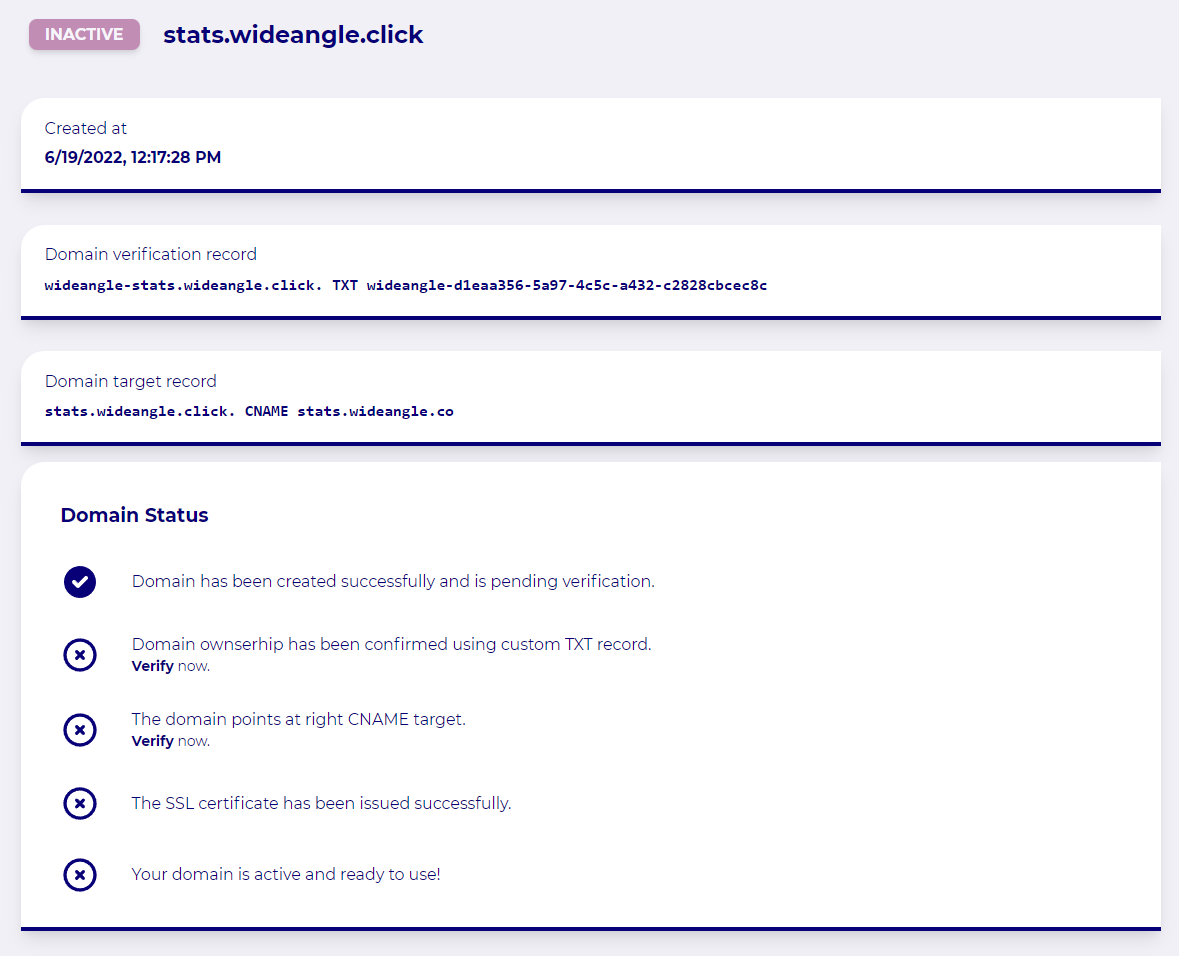
And press Verify in the second item, in the Domain Status box.
Configure target
Please create CNAME record with the value provided. You want your new domain to point to stats.wideangle.co.
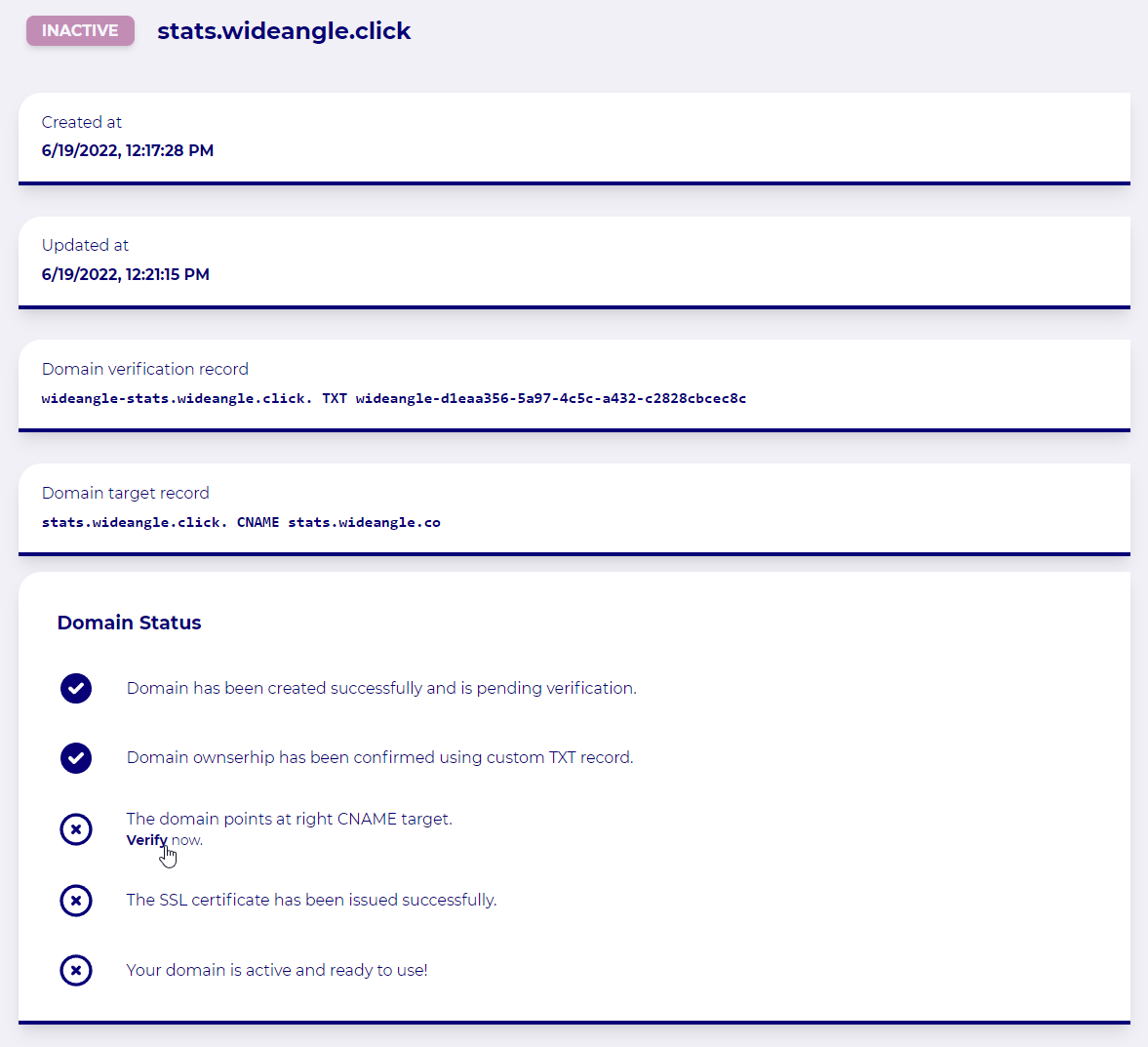
And press Verify in the third item, in the Domain Status box.
Wait for the SSL certificate to get generated.
Once ownership and target are confirmed, the system will request a new SSL certificate for your domain. To generate your certificate, we leverage Let’s Encrypt.
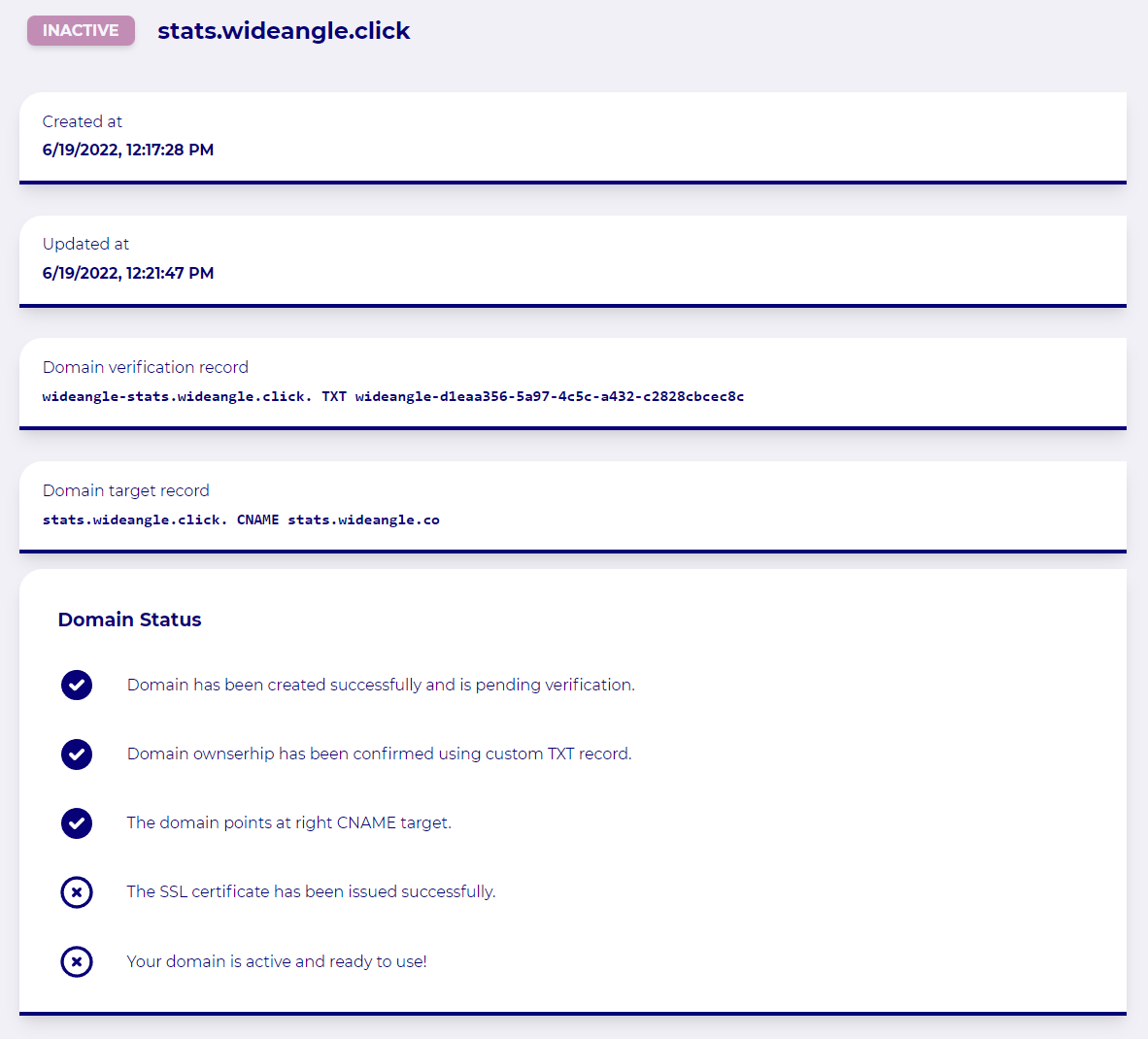
This process usually takes a few minutes. Please review the status of your domain in a few minutes.
Confirm domain status
Once an SSL certificate is generated, your domain is ready to be used. You can confirm it but checking the domain status.
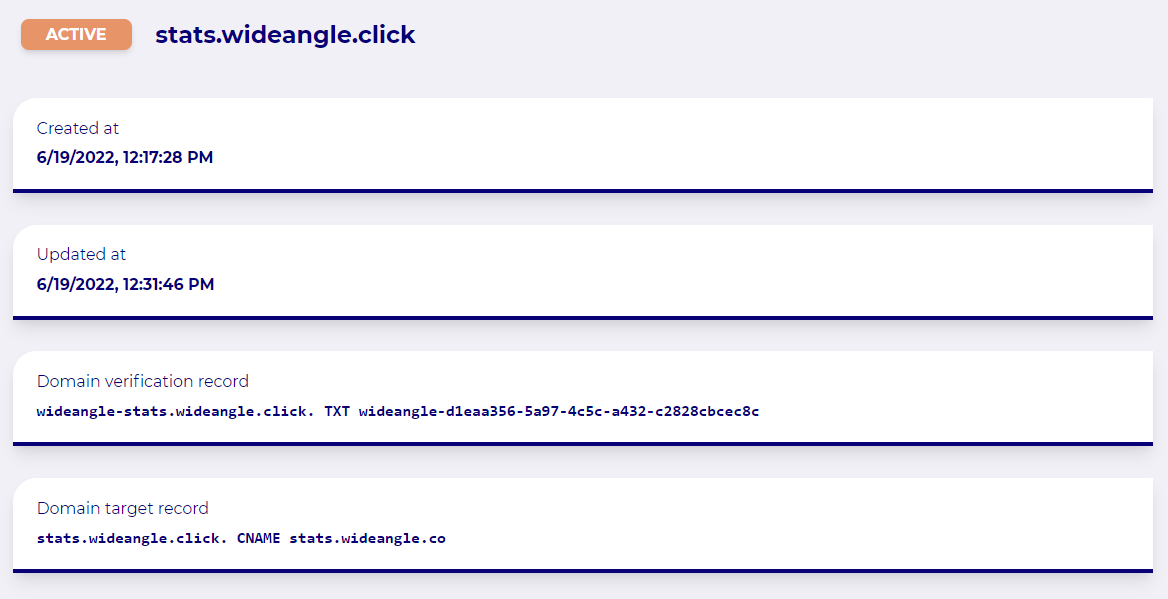
If the domain is not in an ACTIVE state, or you believe SSL Verification is not progressing, feel free to reach out to support. We will happily assist you in this matter.
Use your domain
The Tracker domain dropdown will list your newly added domain in the new Site dialogue and the Site configuration panel.
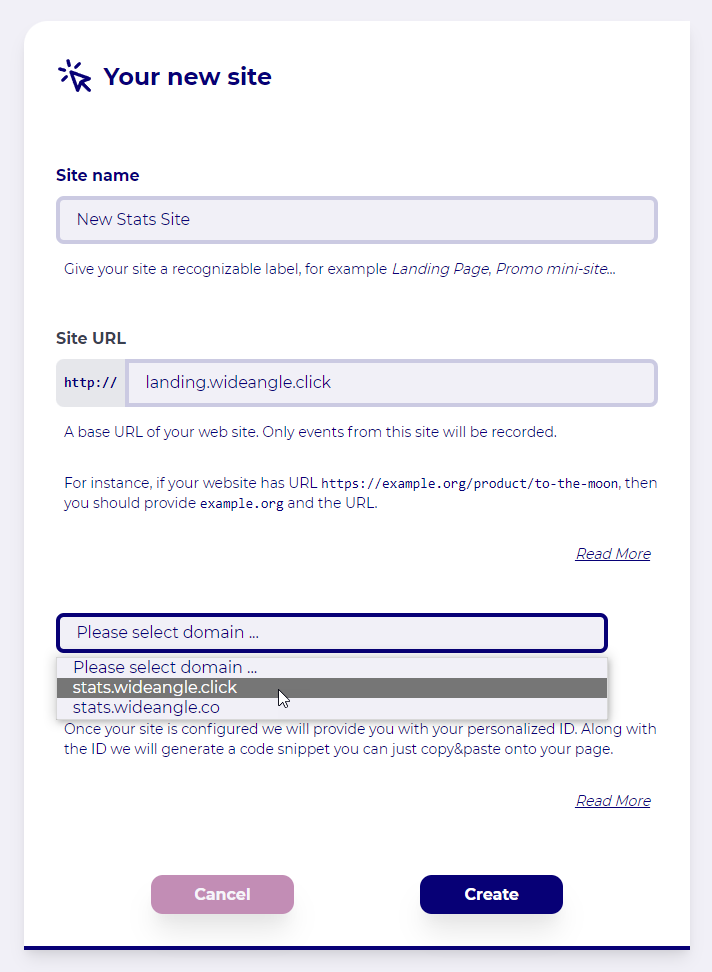
Update script location on your site
After configuring your site to use the new domain, please go to your Site details and copy the newly generated script block.
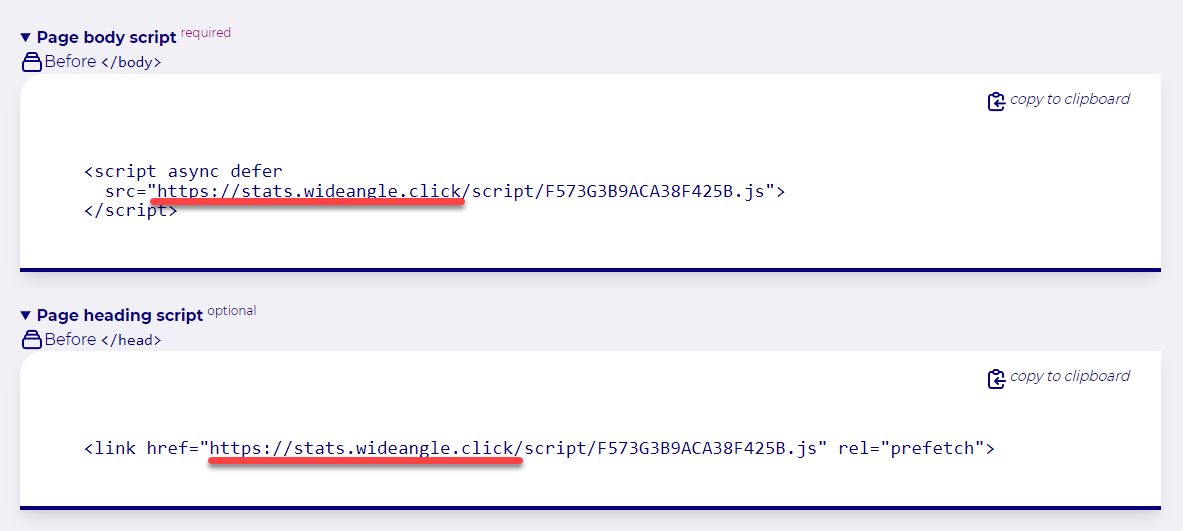
The new block exposes tracking code using your new domain.
Wide Angle Analytics requires up to 10 minutes to synchronize changes applied to the domain and site after these are configured. It is worth noting that the tracking script might reject incoming events until this synchronization completes.
Still need help? In that case please contact our support via, email or chat.